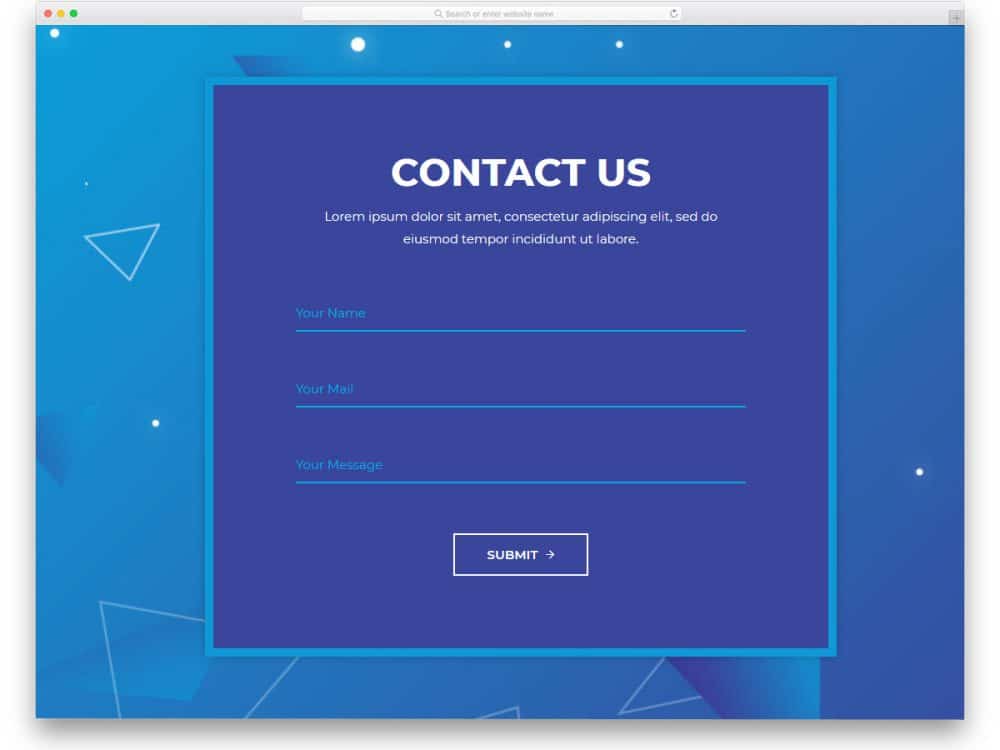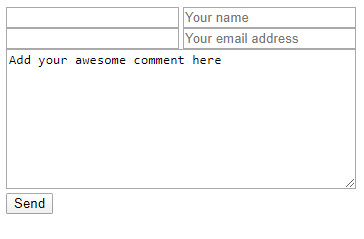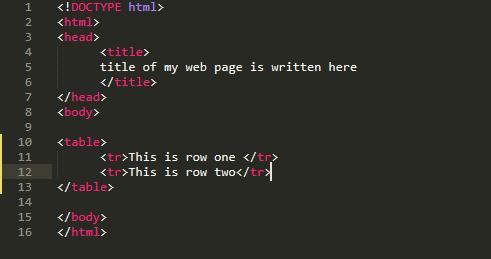Hello Guys! you will be glad to know that the basics of HTML in our tutorial is completed till HTML Form Submission now we are moving on CSS Section of this tutorial , It's very interesting and very easy as compared to HTML,So why are you wasting your time just read the whole introduction about CSS and remembered you should never be upset about some new things like CSS, because as you know that my purpose is to guide you from beginner to expert in Front-end Web development(HTML,CSS and JavaScript).So, keep learning with me you will find out all that you need in your Front-end web development career.
CSS Introduction
In this part of tutorial I will tell you about CSS,What is CSS,How can we use it in our HTML Websites ,CSS Text,CSS Font,CSS Background,CSS Links and a lot more things that are used to make our website more stylish.But before moving into these all things first, we should understand thatWhat is CSS
.Section 2:Part 1
What is CSS?
CSS Stands for Cascading style Sheet,we can say that CSS is a plain text file to store properties,also describes the look and formatting these properties that how the content of our web page should be display on the website.By using CSS we have access control to make any type of global change and apply this change into our websites. In other words we can say that CSSis the key presentational technology that is used to design websites.
What is StyleSheet?
We can make nay part our website stylish like,fonts,colors,backgrounds etc, but one thing that we must need is a Stylesheet.The Stylesheet is attcah with our HTML code or we can say that it is acts as a partner of HTML code file,and it is used for taking care of all styling layouts, fopnts, colours and overall look of our website.
How can we make a CSS stylesheet?
Making a Cascading styleSheet is very simple,just like HTML file extension we should need to create a simple blank file in any ".text" extension like notepad or notepad++ and save this file with extension ".css" our Cascading style sheet is created.
If you ever decide to change the look of your site, you modify that one CSS file (your style sheet) and all the HTML pages reading from that file will display differently. This makes maintenance of our design much easier.